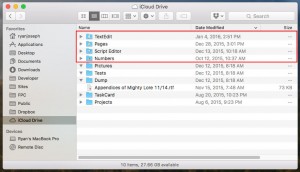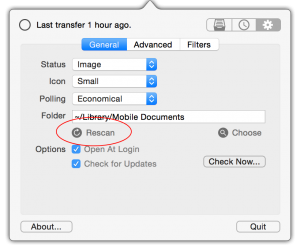Minor update which fixes bug that causes “calculating disk usage…” label to not update (which was added in 1.2.2).
Category: iCloudStatus
iCloudStatus 1.2.2 Released
Small update with some improvements and maintenance for the upcoming macOS Sierra.
What’s new?
- Important fix for a crash upon startup on macOS Sierra. All users that plan to upgrade to the new OS should install this version.
- Text field which shows the amount of disk space used in the iCloud Drive folder on the disk local disk. Note that this value may not match what is shown in the Finder exactly but is close (type the “man du” command in the terminal for more information).
- Button to open iCloud system preferences so you can check on actual space remaining on your iCloud account. Unfortunately there’s no known way now to get this information directly inside of iCloudStatus.
- In the preferences the notification sound can be set to “none”.
iCloudStatus metadata.store-shm transfer getting stuck
If you’re using iCloudStatus 1.1 and experienced a transfer named metadata.store-shm getting stuck please know this is a bug in reporting and will be fixed.
The solution is to hover the mouse over the item in the list and press the X button which appears on the right. This will simply dismiss the item from the list but will not affect any files on your system.
This will be the first thing to fix when I can get iCloudStauts 1.2 released. Thanks for your patience and sorry for the inconvenience!
iCloudStatus – Not seeing transfers?
If you’re testing iCloudStatus for the first time and you’re not seeing changes being tracked please review this list.
- Are the files you’re tracking in-progress transfers that you uploaded before launching iCloudStatus? If they are then progress will not be shown but you can press the Rescan button in the preferences to begin tracking existing transfers (please note this may take some time).
- Review the path of the directory in the preferences and make sure it descends from ~/Library/Mobile Documents for tracking iCloud (including non-iCloud Drive apps like Numbers, Pages or any others that save to iCloud) or ~/Library/Mobile Documents/com~apple~CloudDocs for iCloud Drive only. Please keep in mind that iCloud and iCloud Drive are not the same. If you save files to iCloud using the standard save window those files are saved in ~/Library/Mobile Documents even thought they may appear to be part of the iCloud Drive folder when you’re browsing in the Finder.
- Open the iCloud Drive folder in the Finder and confirm that you’re seeing the transfers there and that the iCloud system daemon is actually uploading the files. Starting in 10.11 El Capitan you should see progress in the status bar even for files being transferred to iCloud using 3rd party apps so you can confirm if the system is actually aware of the transfer.
Problems purchasing iCloudStatus?
There have been ongoing server problems when attempting to purchase iCloudStatus via PayPal. I’ve contacted both PayPal and my payment service provider e-junkie both of which claim it’s not on their end.
The solution is to just keep trying until it works or try using another web browser but if it doesn’t please contact us at [email protected] and arrange to send payment directly (using PayPal also).
Sorry for the inconvenience!
iCloud Drive vs iCloud
If iCloudStatus is not tracking changes to certain files that’s probably because those files aren’t actually a part of iCloud Drive even though they appear in the Finder (typically they have the icon of the app they belong to on the folder like in the picture below).
When you first launch iCloudStatus you will be prompted to track changes in just iCloud Drive or all of iCloud but in case you didn’t choose iCloud you can do this later by following the steps below.
- In the iCloudStatus settings press the choose button to open the navigation dialog.
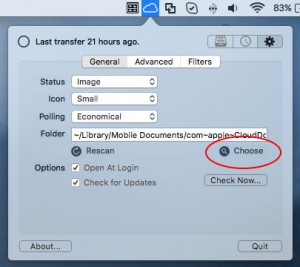
- When the window opens press command-shift-G which will open the Go to Folder window. Type in the text field ~/Library and press return.
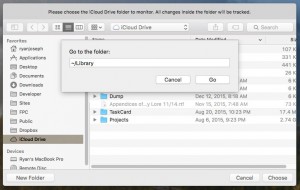
- You will now be in the otherwise hidden Library directory where you can select the folder named Mobile Documents then press choose to finish.
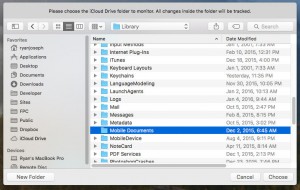
- If you were successfully iCloudStatus should now be tracking changes in ~/Library/Mobile Documents
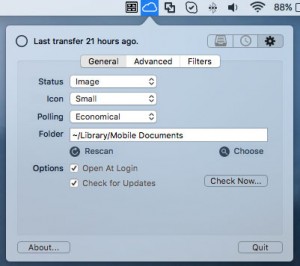
iCloudStatus 1.1 Released
The first iCloudStatus update has been released with some important new features which users have been waiting for since the initial release.
1) You can now rescan the iCloud directory for transfers currently in progress (see the “Rescan” button in the preferences tab).
Please note that scanning is slow so if you choose a directory that contains thousands of files this could take minutes. If possible try to choose a folder inside the iCloud Drive directory which contains the fewest amount of files you want t start tracking status for.
2) There is now a welcome screen that lets you choose to track only iCloud Drive or all iCloud documents, like if you save a file in TextEdit, Numbers, Pages etc… to iCloud you will see status.
3) As an optional preference iCloudStatus now tracks the status of incoming downloads. For example, if you upload a file on an iOS device status will be shown on your Mac(s).
If you’re not interested in this feature feel free to turn it off in the preferences because it will use more CPU when processing transfers and add a delay to notifications when transfers are complete.
Other minor improvements and bug fixes:
- Preference to only show notifications if transfer time was over a certain limit.
- Exclude patterns (regular expressions) for filtering files you don’t want to see tracked.
- Custom sound preference for notifications.
- Unicode characters are properly written in the transfer log.
iCloudStatus not tracking incoming downloads?
You may have noticed that iCloudStatus is not tracking changes that were made from another device while on your Mac and yes this is bug (or missing feature if you like).
This is because incoming downloads are in fact not being tracked as of 1.0, only uploads made locally on your Mac.
I’m busy with the release of another product right now but I’m going to rush a small update to fix this soon.
iCloudStatus rejected from Mac App Store
After demanding the app remove the word “iCloud” from the title Apple has now said it’s violates another policy and this time no work around can be made.
2.29 – Apps that do not use the appropriate Mac OS X APIs for modifying user data stored by other apps (e.g bookmarks, Address Book or Calendar entries) will be rejected
I’ll attempt to appeal but I suspect Apple is not going to allow any apps in the store to monitor changes to the iCloud Drive directory.
Before starting the app I suspected this may be the case but there is no clear way to request this information before developing an entire app and wasting developers time.
This final rejection was after 1 month of resubmissions following minor problems they were harassing me on. DockShelf 1.3 has been delayed 1 month also due to the submission problems.
If any users were curious why I don’t update the App Store versions as often as on the web site and I suggest users buy direct from PayPal, this is it.
iCloudStatus not showing changes?
After only a week of launch the only complaints I have received are from users saying iCloudStatus does nothing when they add files to the iCloud Drive folder in the Finder.
I believe the problem they are having is from confusion involved in having what are basically references to iCloud directories in the iCloud Drive folder.
These “folders” appear in the iCloud Drive folder but are named by the Apple app they contain documents for such as, TextEdit, Pages, Numbers etc… If you try to use Get Info on these folders you’ll see nothing happens and you get a beep. This is because these are not actual folders and can not be tracked by iCloudStatus (as of version 1.0).
The problem can be fixed however by manually adding the iCloud references to iCloudStatus that you want to track but I will need to add this feature in the next update. After that changing documents in Pages for example will show status on your menu bar like you dragged files from the Finder.
Sorry for this omission, it will be corrected in the next update.