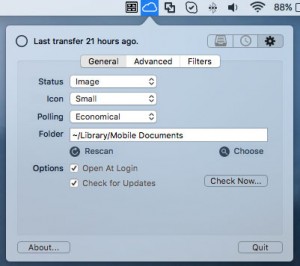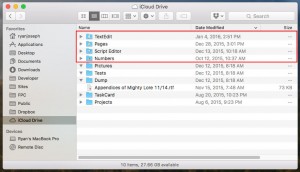If iCloudStatus is not tracking changes to certain files that’s probably because those files aren’t actually a part of iCloud Drive even though they appear in the Finder (typically they have the icon of the app they belong to on the folder like in the picture below).
When you first launch iCloudStatus you will be prompted to track changes in just iCloud Drive or all of iCloud but in case you didn’t choose iCloud you can do this later by following the steps below.
- In the iCloudStatus settings press the choose button to open the navigation dialog.
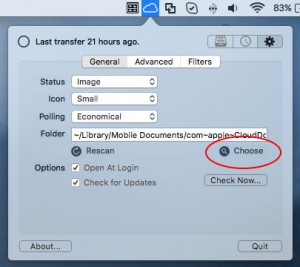
- When the window opens press command-shift-G which will open the Go to Folder window. Type in the text field ~/Library and press return.
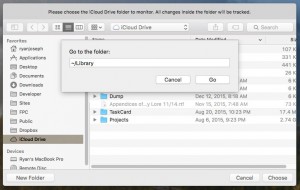
- You will now be in the otherwise hidden Library directory where you can select the folder named Mobile Documents then press choose to finish.
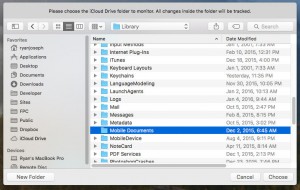
- If you were successfully iCloudStatus should now be tracking changes in ~/Library/Mobile Documents